August 18, 2020
Announcing Studyo 6!
Every year, our team has received numerous requests for improvements to Studyo. This year, the team has worked tirelessly to bring you some of the most-requested features to make Studyo even more friendly.
Here is what is new this year:
- A new Profile menu
- Private tasks
- Multiple levels of workload for tasks (replaces Important tasks)
- A better layout of tasks
- Two new task icons: Videoconference and Art
- Ability to connect using a Microsoft account
- Ability to connect with an AppleID
- and more!
Let's look at these in detail
New Profile Menu
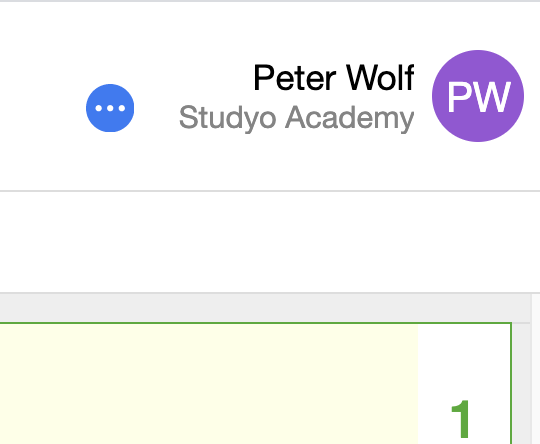
Instead of a gear-shaped menu, we now display the student name and initials in a colored circle. This makes each planner easier to identify at a glance and make the experience more personal for students and teachers.
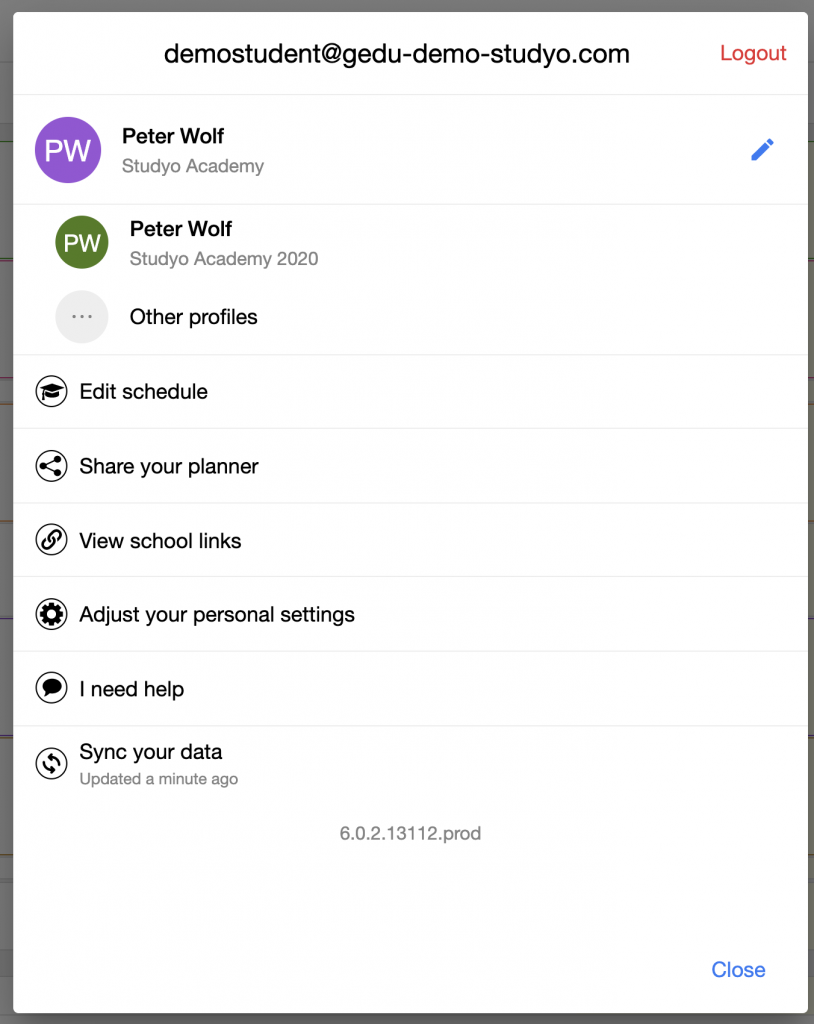
The current year's configuration is more prominently displayed and other configurations from past years are available via the "Other profiles" option. That is also where you can enter a school code or parent code. All configurations for a same year are available directly (parents with multiple children).
The user can change the color of their initials using the (i) or pencil.
All options are displayed with both icons and labels to make them clearer.
Private Tasks
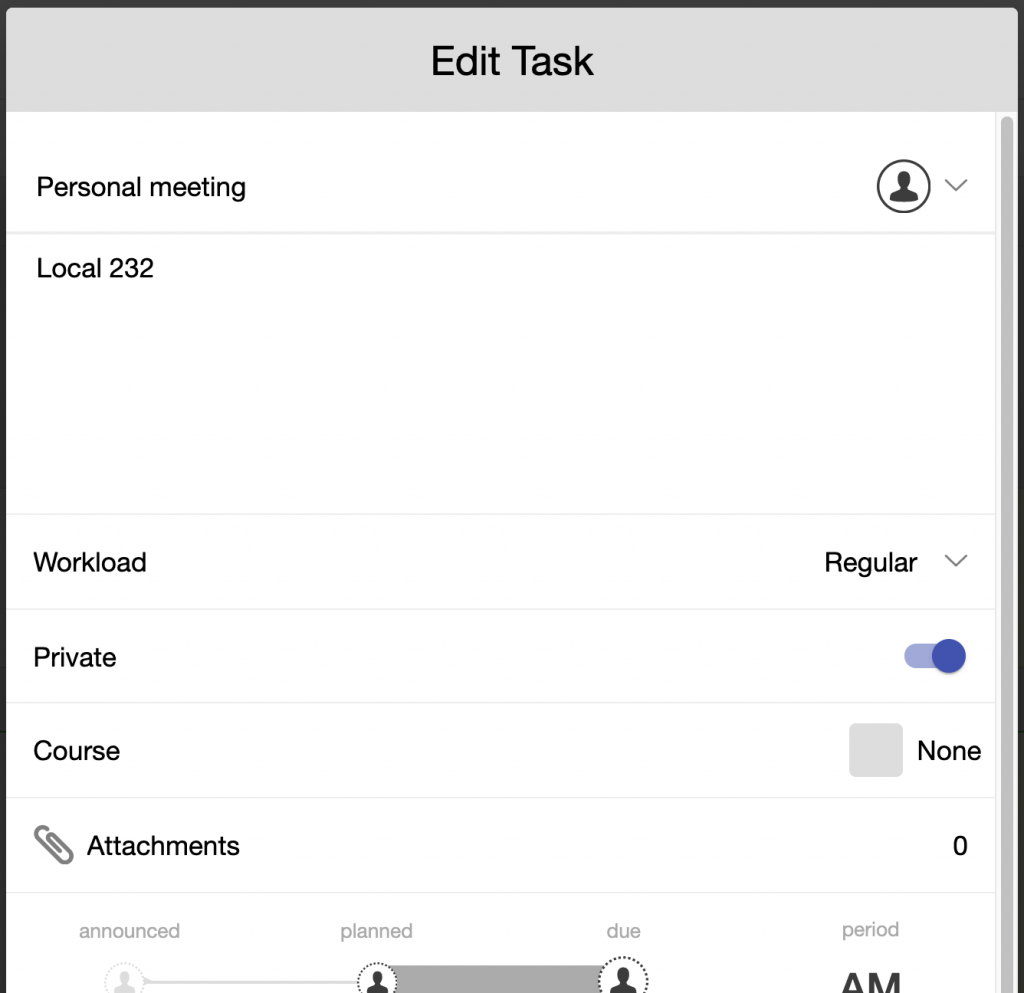
Any private task can be marked as private, in which case teachers or parents can not see them.
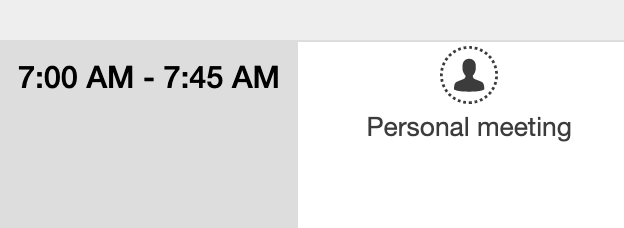
They are displayed using a dotted outline.
Task Workload Level
In order to provide more flexibility in identifying tasks with more weight and avoid everything being tagged as "Important", a workload option now offers three levels of importance:
Reminder
Tasks flagged as Reminder tasks will auto-complete when the due date passes and therefore will not affect student organization scores nor count as a late task. These are great for announcements, messages and other informational tasks.
Regular
THe normal value for most tasks such as assignments or tasks requiring an action. They must be marked as done in order not to be flagged as late when the due date passes.
Medium
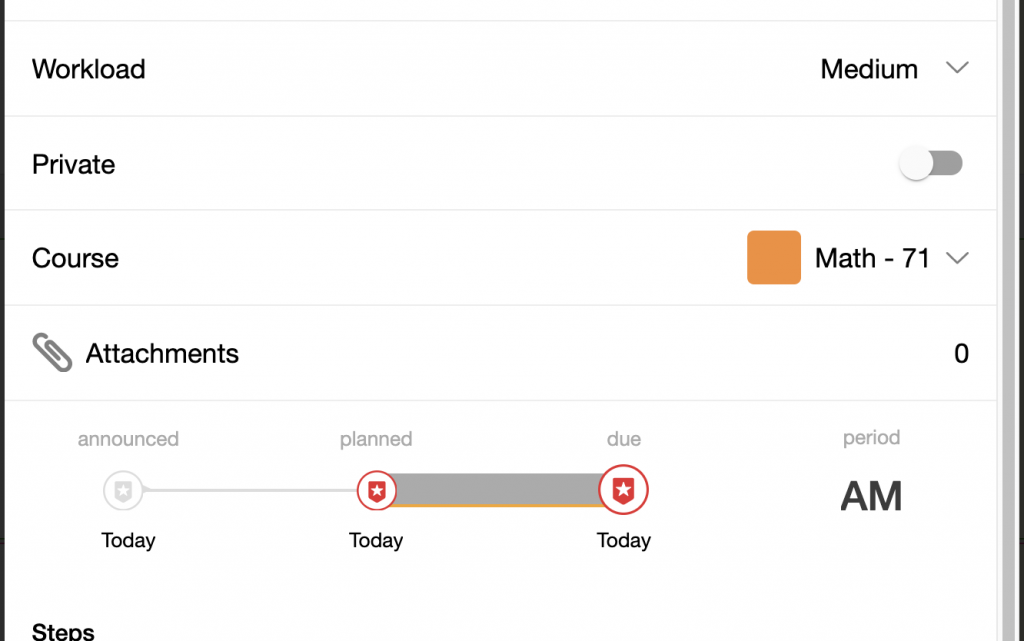
Replaces the previous "Important" tasks. Such tasks are marked as red and count towards student workload.
Major
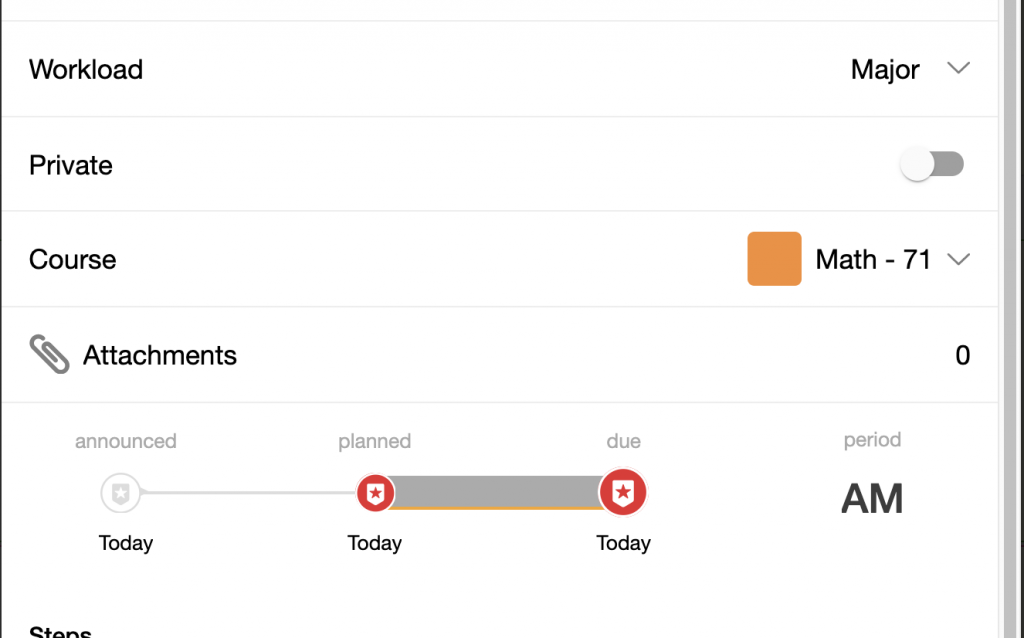
Indicates a project which requires a more important amount of work. Used as an extra level to mark some tasks as particularly important or counting for a high mark.
A new reversed presentation is used for such tasks.
N.B. Both medium and major tasks currently count as important tasks in the Workload Manager in Insights
Better Task Layout
When multiple tasks appear in a class, more tasks are now displayed with clearer access to other tasks. An ellipsis is displayed to show all tasks when more tasks are available.
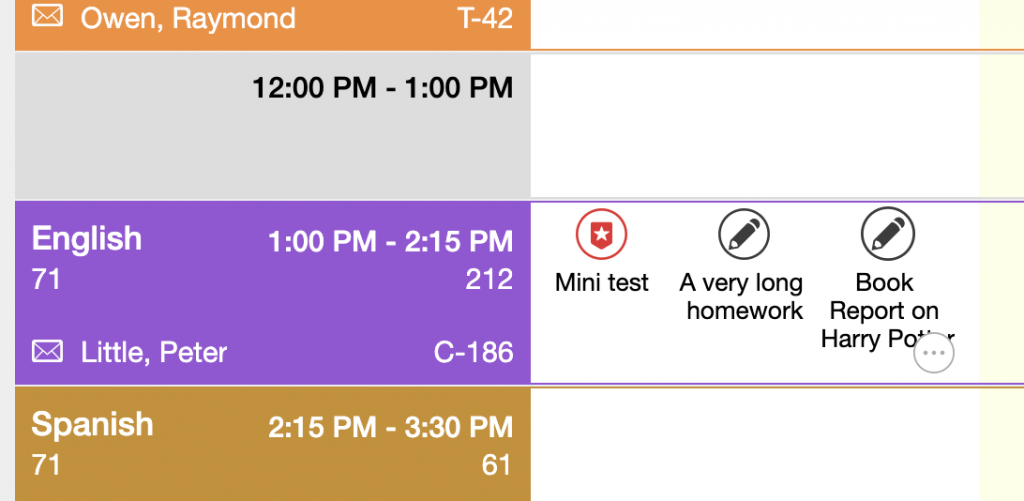
New Task Icons
Since videoconferencing has become so prevalent, a new icon was added to represent this type of task. And at Studyo, we love art, so there is a new icon for that too!
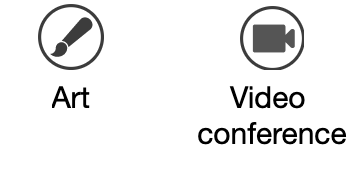
Flexible Authentication Options
Users can now authenticate using both Microsoft accounts or their Apple ID, as long as the email associated with these coincide with their Studyo email.